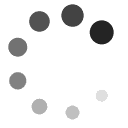Quick Tips for Accessibility
- Always use headings instead of increasing font size.
- Always add alt text to images and tables.
- Always use automatic numbered or bulleted lists.
- Always emphasize text using "strong" or "emphasis" instead of bold or italic.
- Always confirm that accessibility is preserved when converting document types.
| Subject | Program |
Image
Guide for Windows PC Users |
|---|---|---|
| Alt Text Screen readers rely on alt- text to describe images. |
Image
Microsoft Word Image
Microsoft Powerpoint |
Alt text in Word for Windows (PDF) Alt text in Powerpoint for Windows (PDF) |
| Document Conversion When converting a document from one format to another, accessibility can be lost. |
Image
Adobe Acrobat |
Document conversion in Acrobat for Windows (PDF) |
| Emphasizing Text Screen readers cannot recognize bold or italic, but can recognize strong and emphasized fonts. |
Image
Microsoft Word |
Emphasizing text in Word for Windows (PDF) |
| Headings Headings allow a screen reader to navigate through a document. |
Image
Microsoft Word |
Headings in Word for Windows (PDF) |
| Hyperlinks Screen readers require descriptive text of where a URL leads. |
Image
Microsoft Word Image
Microsoft Powerpoint |
Hyperlinks in Word for Windows(PDF) Hyperlinks in Powerpoint for Windows (PDF) |
| Lists Using the numbered or bulleted list features makes it clear that the items are hierarchical and/or part of a group. |
Image
Microsoft Word Image
Microsoft Powerpoint |
Lists in Word for Windows (PDF) Lists in Powerpoint for Windows (PDF) |
| Reading Order Ensures that a screen reader will read a document or PowerPoint in the intended order. |
Image
Microsoft Powerpoint |
Reading order in Powerpoint for Windows (PDF) |
| Header Rows A header row at the beginning of a table allows a screen reading program to read the table in a logical order. |
Image
Microsoft Word Image
Microsoft Powerpoint |
Header Rows in Word for Windows (PDF) Header Rows in Powerpoint for Windows (PDF) |
| Slide Titles In PowerPoint, slide titles allow a screen reader to navigate through the slides as desired. |
Image
Microsoft Word |
Slide Titles in Word for Windows (PDF) |
| Table of Contents Automatically generated tables of contents allow users to easily move through the document. |
Image
Microsoft Word |
Table of Contents in Word for Windows (PDF) |
| Use of Color Certain colors are difficult or impossible for users who are color-blind to read. |
Image
Microsoft Word Image
Microsoft Powerpoint Image
Adobe Acrobat |
Use of Color in Word for Windows (PDF) |
| Subject | Program |
Image
Guide for MAC Users |
|---|---|---|
| Alt Text Screen readers rely on alt- text to describe images. |
Image
Microsoft Word Image
Microsoft Powerpoint |
Alt text in Word for Mac (PDF) Alt text in Powerpoint for Mac (PDF) |
| Document Conversion When converting a document from one format to another, accessibility can be lost. |
Image
Adobe Acrobat |
Document conversion in Acrobat for Mac (PDF) |
| Emphasizing Text Screen readers cannot recognize bold or italic, but can recognize strong and emphasized fonts. |
Image
Microsoft Word |
Emphasizing text in Word for Mac (PDF) |
| Headings Headings allow a screen reader to navigate through a document. |
Image
Microsoft Word |
Headings in Word for Mac (PDF) |
| Hyperlinks Screen readers require descriptive text of where a URL leads. |
Image
Microsoft Word Image
Microsoft Powerpoint |
Hyperlinks in Word for Mac (PDF) Hyperlinks in Powerpoint for Mac (PDF) |
| Lists Using the numbered or bulleted list features makes it clear that the items are hierarchical and/or part of a group. |
Image
Microsoft Word Image
Microsoft Powerpoint |
Lists in Word for Mac (PDF) Lists in Powerpoint for Mac (PDF) |
| Reading Order Ensures that a screen reader will read a document or PowerPoint in the intended order. |
Image
Microsoft Powerpoint |
Reading order in Powerpoint for Mac (PDF) |
| Header Rows A header row at the beginning of a table allows a screen reading program to read the table in a logical order. |
Image
Microsoft Word Image
Microsoft Powerpoint |
Header Rows in Word for Mac (PDF) Header Rows in Powerpoint for Mac (PDF) |
| Slide Titles In PowerPoint, slide titles allow a screen reader to navigate through the slides as desired. |
Image
Microsoft Word |
Slide Titles in Word for Mac (PDF) |
| Table of Contents Automatically generated tables of contents allow users to easily move through the document. |
Image
Microsoft Word |
Table of Contents in Word for Mac (PDF) |
| Use of Color Certain colors are difficult or impossible for users who are color-blind to read. |
Image
Microsoft Word Image
Microsoft Powerpoint |
Use of Color in Word for Mac (PDF) |
| Subject | Program |
Image
Guide for Windows PC Users |
Image
Guide for MAC Users |
|---|---|---|---|
| Alt Text Screen readers rely on alt- text to describe images. |
Image
Microsoft Word Image
Microsoft Powerpoint |
Alt text in Word for Windows (PDF) Alt text in Powerpoint for Windows (PDF) |
Alt text in Word for Mac (PDF) Alt text in Powerpoint for Mac (PDF) |
| Document Conversion When converting a document from one format to another, accessibility can be lost. |
Image
Adobe Acrobat |
Document conversion in Acrobat for Windows (PDF) | Document conversion in Acrobat for Mac (PDF) |
| Emphasizing Text Screen readers cannot recognize bold or italic, but can recognize strong and emphasized fonts. |
Image
Microsoft Word |
Emphasizing text in Word for Windows (PDF) | Emphasizing text in Word for Mac (PDF) |
| Headings Headings allow a screen reader to navigate through a document. |
Microsoft Word |
Headings in Word for Windows (PDF) | Headings in Word for Mac (PDF) |
| Hyperlinks Screen readers require descriptive text of where a URL leads. |
Microsoft Word Image
Microsoft Powerpoint |
Hyperlinks in Word for Windows (PDF) Hyperlinks in Powerpoint for Windows(PDF) |
Hyperlinks in Word for Mac(PDF) Hyperlinks in Powerpoint for Mac (PDF) |
| Lists Using the numbered or bulleted list features makes it clear that the items are hierarchical and/or part of a group. |
Microsoft Word Image
Microsoft Powerpoint |
Lists in Word for Windows (PDF) Lists in Powerpoint for Windows (PDF) |
Lists in Word for Mac (PDF) Lists in Powerpoint for Mac (PDF) |
| Reading Order Ensures that a screen reader will read a document or PowerPoint in the intended order. |
Image
Microsoft Powerpoint |
Reading order in Powerpoint for Windows (PDF) | Reading order in Powerpoint for Mac (PDF) |
| Header Rows A header row at the beginning of a table allows a screen reading program to read the table in a logical order. |
Microsoft Word Image
Microsoft Powerpoint |
Header Rows in Word for Windows (PDF) Header Rows in Powerpoint for Windows(PDF) |
Header Rows in Word for Mac (PDF) Header Rows in Powerpoint for Mac (PDF) |
| Slide Titles In PowerPoint, slide titles allow a screen reader to navigate through the slides as desired. |
Microsoft Word |
Slide Titles in Word for Windows (PDF) | Slide Titles in Word for Mac(PDF) |
| Table of Contents Automatically generated tables of contents allow users to easily move through the document. |
Microsoft Word |
Table of Contents in Word for Windows (PDF) | Table of Contents in Word for Mac (PDF) |
| Use of Color Certain colors are difficult or impossible for users who are color-blind to read. |
Microsoft Word Image
Microsoft Powerpoint |
Use of Color in Word for Windows (PDF) | Use of Color in Word for Mac (PDF) |