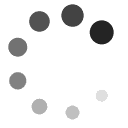Web pages run into the same accessibility issues as any other content. Whether creating a class in a Learning Management System, or creating a new web page directly in HTML, the web pages should be usable by everyone. Primarily, a screen-reading program should encounter no problems when reading a web page.
- Images and tables require alt text to provide descriptions.
- Example code:
- <img src=”TsengCollegeLogo.jpeg” alt=”Tseng College Logo”>
- WCAG Guideline 1.1: Text Alternatives
- Tables must be created with <td>, <table>, and <tr> elements. See WCAG's section on table structure for more detailed instructions on building accessible tables.
- Text should be emphasized with strong or emphasis tags instead of bold or italic.
- Example code:
- <em>This text will appear italicized.</em>
- <strong>This text will appear bolded.</strong>
- WCAG Guideline 1.3: Functionality and Structure
- Heading tags should be used and styled through CSS instead of simply assigning different font sizes.
- Example code:
- <h1>Main Heading</h1>
- <h2>Second Level Heading</h2>
- WCAG Guideline 1.3: Programmatic Structure
- Lists of items should be organized as ordered (numbered) lists <ol> or unordered (bulleted) lists <ul> rather than simply numbering each line or inserting a bullet point.
- Example code:
- <ol>
<li>First item on the ordered list</li>
<li>Second item on the ordered list</li>
</ol> - <ul>
<li>First item on the unordered list</li>
<li>Second item on the unordered list</li>
</ul>
- WCAG Guideline 1.3
- Hyperlinks must have descriptions that tell the user where the link leads.
- Example code:
- <a href=”www.csun.edu”>CSUN’s website</a>
- WCAG Guideline 2.4: Navigation Mechanisms
- A table of contents needs to be formatted properly for ease of navigation. This is done by creating hierarchical lists of links that direct to specific parts of a page.
- Colors should have plenty of contrast in intensity to differentiate from one another.
- Refer to our document on color for more information.
WCAG Guideline 1.4: Contrast
- Refer to our document on color for more information.
We recommend utilizing WAVE Chrome Extension to check websites for accessibility. This plugin requires using Google Chrome as your web browser.
For more information on specifics on creating accessible HTML code, please refer to WCAG 2.0 requirements.