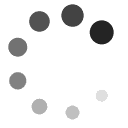Remote Teaching Quick Guide
The matrix below indicates the remote options for completing some typical activities professors usually have in their face-to-face courses.
* Please NOTE: The matrix is linked to CSUN supported tools (for example, Canvas and Zoom). If you’re using a non-CSUN Learning management System, this page also features user guides for alternative LMS platforms.
| Teaching Activities in Class | Remote Equivalent | Things to Consider |
|---|---|---|
| If you want to make Announcements to the entire class | You can create an Announcement in Canvas. Announcements show up at the top of the course page as well as sending students an email. | |
| If you want students to read a File | You can upload a File in Canvas then add the file to a module. | |
| If you want students to read a Web Resource or article | You can add an External URL to a module. | |
| If you want students to read a Page of information that you create | You can create a Page in Canvas then add the page to a module. | |
| If you want to give Assignments (Essay Paper, Research Paper, Report) | You can create an Assignment in Canvas then add the assignment to a module. Students upload their assignments as files into Canvas. | |
| If you want students to Submit completed Assignments (and you want to provide feedback) | Students can upload their assignments into the Assignment you created in Canvas. You can review the assignment submissions and provide feedback via SpeedGrader. | |
| If you want students to have Discussions | You can create a Discussion Forum in Canvas then add the discussion to a module. Students can have threaded, asynchronous discussions with each other. You can also imitate discussions during your live class session in Zoom. | Discussion forums can be graded or non-graded. |
| If you want to give Quizzes or Surveys | You can create a Canvas Quiz or Survey then add the quiz or survey to a module | |
| If you want to Grade Assignments & Provide Feedback | You can provide feedback and grades via Speed Grader in Canvas. | |
| If you’d like students to engage in Group Projects | Students can meet in Zoom and/or via Discussion Groups. You can create a Discussion Group in Canvas then add the discussion to a module. | All students, faculty, and staff have free Zoom accounts through CSUN. Students can create their own group meetings in Zoom to meet with classmates. |
| If you’d like to invite Guest Speakers to class | You may invite any guests to attend your Zoom class sessions online. Simply send them the link to your session. | |
| If you would like to Conduct a live class remotely | You can create a Zoom meeting and provide the link to students so your class can meet at its regularly scheduled day and time. | You can post the Zoom meeting link in your Canvas site via an announcement so students can simply click the link and join the session in Zoom. |
| If you would like to have students give Presentations (individual or group) | Direct students to give their presentation during a live class session in Zoom. |
Additional Tools and Technology Resources
Moodle
Desire to Learn
Blackboard