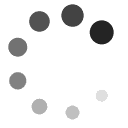Your CSUN User ID
If you are a new student, you will automatically receive a CSUN User ID and password when you enroll for classes online.
If you are not admitted to the university and are having problems enrolling or creating an account in the CSUN Campus Web Portal, please visit The Tseng College in person (Extended University Commons, 2nd floor) or call (818) 677-2504.
If you have an account in the SOLAR registration system but do not remember your password or User ID, go to the MyCSUN Portal login. Click on "Password" or "User ID" and follow the prompts. If unsuccessful, contact the University Help Desk regarding access to the Portal at helpdesk@csun.edu, or call (818) 677-1400.
Summer Session: If you are a CSUN matriculated student (admitted to and enrolled in a CSUN degree program), your current student ID number will be the same for Summer Session. If you are not a non-matriculated student (not admitted to or enrolled in a CSUN degree program), you will receive a CSUN student ID number when you register and pay for Summer Session.
Your CSUN student ID number is essential for accessing online services, including checking your CSUN financial status, reviewing your grades and transcripts, etc.
If you lose or forget your student ID number, you can locate it on your MyCSUN Portal account.
For general IT assistance, visit Information Technology for Students.
Your CSUN Email Account
Email is the official means of communication for CSUN. All notices about your courses, any changes in class meeting times, etc., will be sent to you via your CSUN email account. Therefore, it is important to check your account regularly.
If you have another personal email account that you use regularly and wish to have your CSUN email forwarded to that account, see below.
Note: Students who were forwarding their email in the campus system prior to the implementation of the new service will have to set up their forwarding again in the new Google-powered system.
Instructions for forwarding @my.csun.edu to a personal or work email address:
- Sign in to your @my.csun.edu Gmail account using your CSUN portal log-in.
- Click "Settings" at the top of any Gmail page, and open the "Forwarding and POP/IMAP" tab.
- Enter the email address to which you'd like your messages forwarded.
- Select the action you'd like your messages to take from the drop-down menu. You can choose to keep Gmail's copy of the message in your inbox, or you can send it automatically to "All Mail" or "Trash".
- Click "Save Changes".